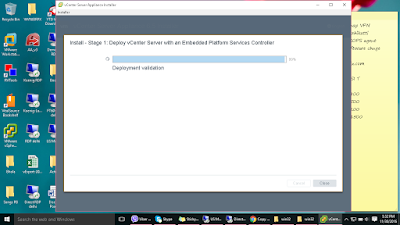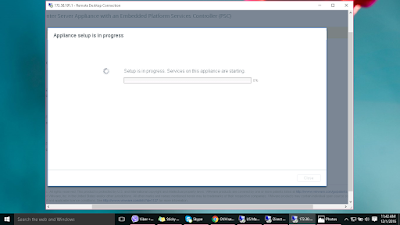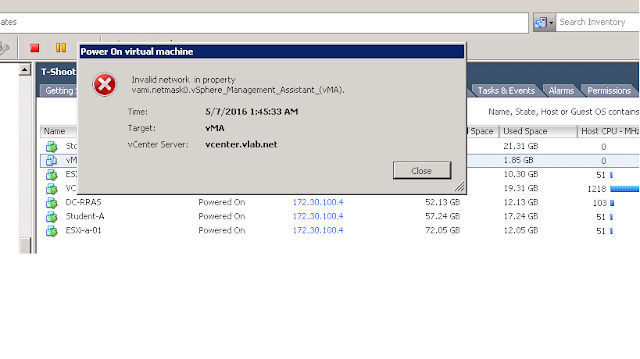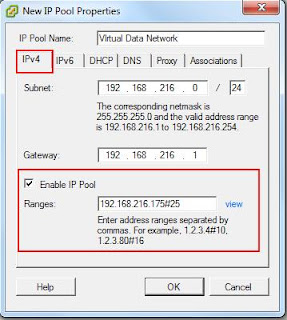When powering on a VMA Virtual Machine -Cannot initialize property
"vami.netmask0.vsphere _Managements_Assistant ....has no associated network protocal profile .
Problem When I power on the VMA template I get this error :-
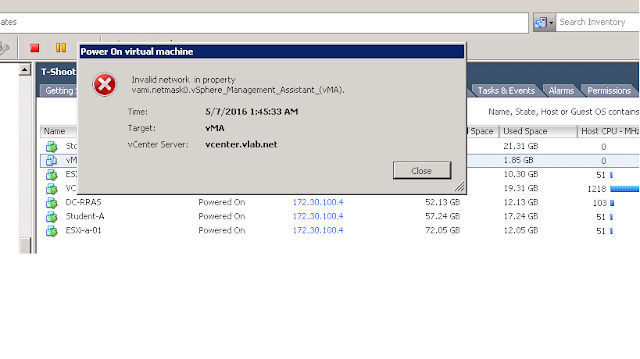
Solution :-
You’ll have to configure an IP Pool in order to get your template powered on. Click on the Datacenter in vSphere client. There is a new tab called IP Pools, click on it to configure a pool.
Click Add. The New IP Pools Properties box appears. Give the pool a name. Depending on which version of IP you’re using, click on the corresponding tab.
Enter the subnet and gateway information as it pertains to your environment. I did not check Enable IP pool and you may or may not have to depending on your environment. Click on the DNS tab and configure DNS as needed. Go through the other tabs and configure them as they apply. Since I’m only using IPv4 without DHCP, it requires limited config. Click OK when you’re finish.
Now try to power on VMA OMG still same problem :-
Same error coming
Select your vMA virtual machine and click edit setting :-
In the edit setting of VM click Options tab - Advance -Properties :-
Now change the all Subnet -IP Gateway as per you assigned :-
Select one by one and edit as per your vm adapter
Like This :- select your network here and click ok
Make sure ip pool already configured . now my vms able to power on .