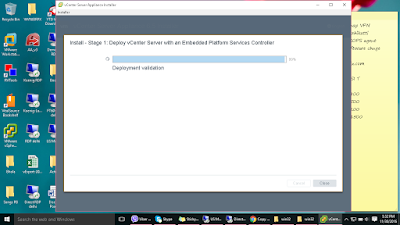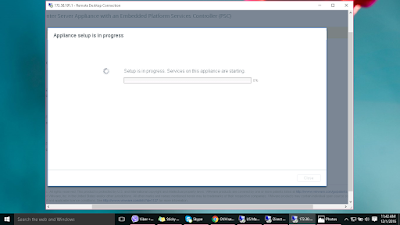UpgradevCloud8.X to VMware vCloud Director 9.1
I was still running the 8.1 version, I will now upgrade to version 9.1.0.
Start upgrade to vCloud Director 9.1
Go to vmware.com and download the latest upgrade package
Upload the .bin file via WinSCP to the /tmp
directory on your vCD cell.
root@sa-vcd-01.vclass.local's password:
Last login: Fri Jun 1 05:44:34 2018 from student-a-01.vclass.local
[root@sa-vcd-01 ~]#
[root@sa-vcd-01 ~]# cd /tmp
[root@sa-vcd-01 tmp]# ls
18080
18147
extra.list
hsperfdata_vcloud
systemd-private-daefea5dcb8f4f8db4654c13c7fb0540-colord.service-1M0Ria
systemd-private-daefea5dcb8f4f8db4654c13c7fb0540-cups.service-HlTYjz
systemd-private-daefea5dcb8f4f8db4654c13c7fb0540-rtkit-daemon.service-ER6cbo
systemd-private-daefea5dcb8f4f8db4654c13c7fb0540-vmtoolsd.service-zwXnfT
vmware-phonehome-1.0.0-4992557.noarch.rpm
vmware-root
vmware-vcloud-director-distribution-8.10.0-3880025.rar
vmware-vcloud-director-distribution-8.20.0-6875852.bin
vmware-vcloud-director-distribution-9.1.0-7905839.bin
[root@sa-vcd-01 tmp]# md5sum vmware-vcloud-director-distribution-9.1.0-7905839.bin
ce9357847090112554381a10d5d461f2 vmware-vcloud-director-distribution-9.1.0-7905839.bin
[root@sa-vcd-01 tmp]# chmod u+x vmware-vcloud-director-distribution-9.1.0-7905839.bin
Run the Installer!
[root@sa-vcd-01 tmp]# ./vmware-vcloud-director-distribution-9.1.0-7905839.bin
Checking free disk space...done
Checking for a supported Linux distribution...Detected CentOS7 system
done
Checking for necessary RPM prerequisites...done
Extracting VMware vCloud Director. Please wait, this could take a few minutes...
vmware-vcloud-director-22.2018.02.27-7905680.x86_64.rpm
vmware-vcloud-director-rhel-22.2018.02.27-7905680.x86_64.rpm
vmware-vcloud-director-h5ui-22.2018.02.27-7905680.x86_64.rpm
vmware-phonehome-1.0.0-7772955.noarch.rpm
done
Verifying RPM signatures...done
An older version of VMware vCloud Director has been detected and will be
upgraded to 9.1.0.
If you choose to proceed, the installer will stop the vmware-vcd service,
back up any configuration files from the previous release and migrate the
product configuration as necessary.
Would you like to upgrade now? (y/n)? y
Upgrading VMware vCloud Director...
Waiting indefinitely for all active jobs on this cell to complete, if you
would like to limit how long this process will wait you can cancel this at
any time via CTRL+C and re-run providing the --abort-tasks-after-minutes
flag indicating the maximum number of minutes to wait for jobs to complete.
Successfully entered maintenance mode.
Stopping vmware-vcd-watchdog: [ OK ]
Stopping vmware-vcd-cell: [ OK ]
Installing the VMware vCloud Director 9.1.0 RPM...
warning: vmware-vcloud-director-22.2018.02.27-7905680.x86_64.rpm: Header V3 RSA/SHA1 Signature, key ID 66fd4949: NOKEY
Preparing... ################################# [100%]
Updating / installing...
1:vmware-vcloud-director-rhel-22.20################################# [ 13%]
2:vmware-vcloud-director-22.2018.02warning: /opt/vmware/vcloud-director/etc/global.properties created as /opt/vmware/vcloud-director/etc/global.properties.rpmnew
################################# [ 25%]
3:vmware-vcloud-director-h5ui-22.20################################# [ 38%]
4:vmware-phonehome-1.0.0-7772955 ################################# [ 50%]
Cleaning up / removing...
5:vmware-phonehome-1.0.0-4992557 ################################# [ 63%]
6:vmware-vcloud-director-h5ui-8.20.################################# [ 75%]
7:vmware-vcloud-director-8.20.0-687################################# [ 88%]
Update completed.
8:vmware-vcloud-director-rhel-8.20.################################# [100%]
done
No DSA certificates found; disabling DSA ciphers for SSL/TLS connections. See KB 2056026 for details
Upgrade installation complete.
Next steps:
You will need to upgrade the database schema before starting the
vmware-vcd service. The product upgrade tool should be run only once per
vCloud Director group. The tool may be run with the following command:
/opt/vmware/vcloud-director/bin/upgrade
Update the vCloud Director Database
[root@sa-vcd-01 tmp]# /opt/vmware/vcloud-director//bin/upgrade
Welcome to the vCloud Director upgrade utility
Verify that you have a valid license key to use the version of the
vCloud Director software to which you are upgrading.
This utility will apply several updates to the database. Please
ensure you have created a backup of your database prior to continuing.
Do you wish to upgrade the product now? [Y/N] y
Examining database at URL: jdbc:jtds:sqlserver://172.20.10.10:1433/vcloud;socketTimeout=90;prepareSQL=2
Found a cell which does not appear to be in a suitable state for upgrade. Name: "sa-vcd-01", IP Address: 172.20.10.71, Identifier: da506866-4d79-4a3e-b09c-fe1cedc5be83
Some cells do not appear to be in a suitable state for upgrade. If these cells have been shut down, the state change may not be detected for up to five minutes, but it is safe to continue. Do you wish to continue with upgrading the database? [Y/N] y
It may not be safe to perform the upgrade on this cell. Name: "sa-vcd-01", IP Address: 172.20.10.71, Identifier: da506866-4d79-4a3e-b09c-fe1cedc5be83
The upgrade may not be safe for all cells - some cells may attempt to access tables while the schema is being transformed. Do you wish to upgrade the database anyway? [Y/N] y
The next step in the upgrade process will change the vCloud Director database schema.
Backup your database now using the tools provided by your database vendor.
Enter [Y] after the backup is complete. y
Running 5 upgrade tasks
Executing upgrade task:
Successfully ran upgrade task
Executing upgrade task:
Successfully ran upgrade task
Executing upgrade task:
Successfully ran upgrade task
Executing upgrade task:
............../Successfully ran upgrade task
Executing upgrade task:
...............[15]
Successfully ran upgrade task
Database upgrade complete
Upgrade complete
Would you like to start the vCloud Director service now? If you choose not
to start it now, you can manually start it at any time using this command:
service vmware-vcd start
Start it now? [y/n] y
Warning: vmware-vcd.service changed on disk. Run 'systemctl daemon-reload' to reload units.
Starting vmware-vcd-watchdog: [ OK ]
Starting vmware-vcd-cell [ OK ]
[root@sa-vcd-01 tmp]# service vmware-vcd start
Starting vmware-vcd-watchdog: [ OK ]
[root@sa-vcd-01 tmp]#